

Click the ABI Module link on the Main Page
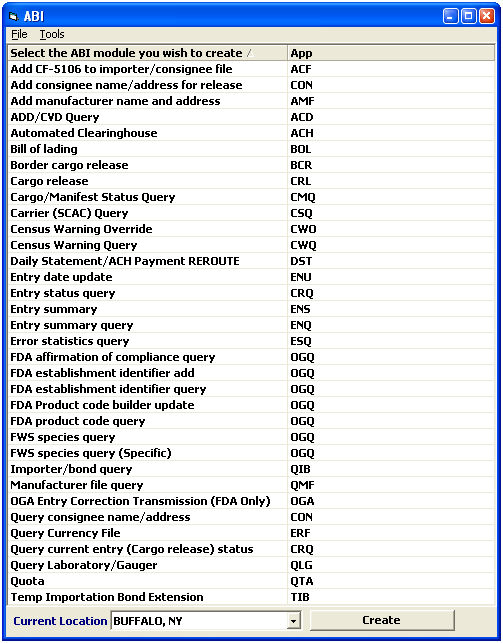
You can exit this ABI Module at any point by clicking File menu and clicking Exit
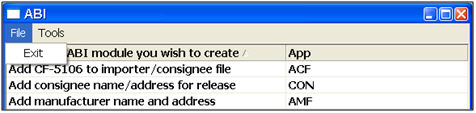
Click on a function and click Create or click the Tools menu for more options
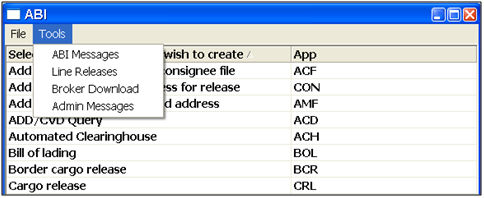
|
Menu Option |
Description |
|
ABI Messages |
Opens the ABI Message Browser. This screen will give you access to all of the ABI messages for you and/or your company.
|
|
Line Releases |
Opens the Line Release Grid, which allows you to browse through your line releases. |
|
Broker Download |
Opens the Broker Download grid, which allows you to browse through your broker downloads. |
|
Admin Messages |
Opens the Admin Message grid. This allows you to browse through Customs messages, including CSMS messages. |
The ABI message browser allows you to view and manage all of your company’s ABI messages. This screen is accessible from the main screen of the other modules (ex. Transaction Screen), as well as through the ABI menu.
Click on the Tools menu and select ABI Messages
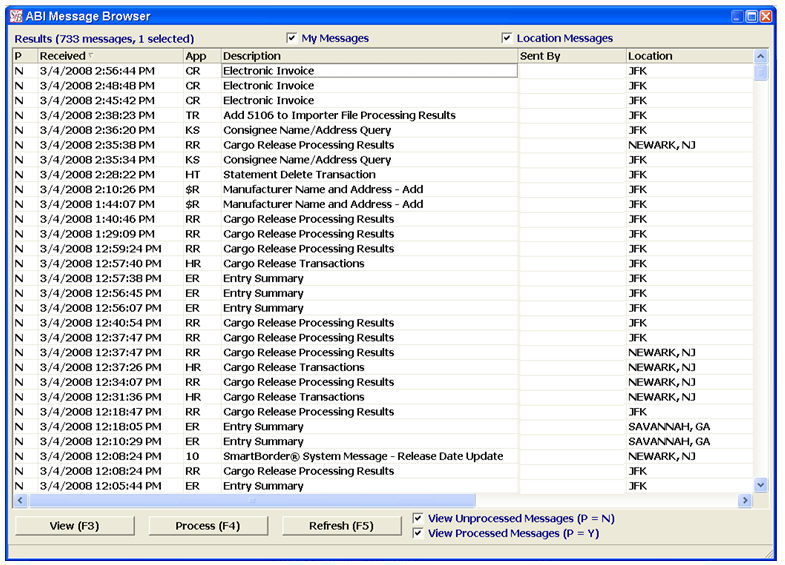
|
Command Button |
Description |
|
View (F3) |
Open/View the selected ABI message. |
|
Process (F4) |
Process the selected ABI message. You can click to mark the selected message as processed so it doesn’t appear in your list when you don’t have the “view processed messages” box checked |
|
Refresh (F5) |
Refresh the ABI message browser. Click this button to display the latest ABI messages. |
|
My Messages |
When checked, your ABI messages will display. |
|
Location Messages |
When checked, all ABI messages from your location will display. |
|
View Unprocessed Messages |
When checked, all unprocessed ABI messages will display. |
|
View Processed Messages |
When checked, all processed ABI messages will display. |
Double click on a message, or click View to open the complete message. Below is an example of how an ABI message will appear:
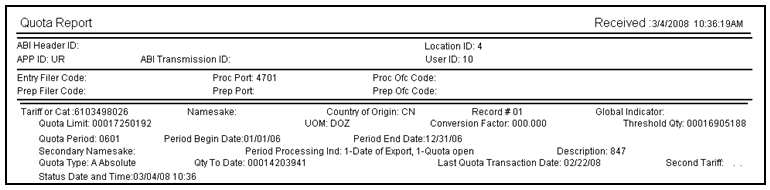
The next section of this manual is a guide for ABI Functions/Queries