

Use ACH to authorize payment of customs statements, through an electronic account debit. This is also used to add and manage your ACH accounts.
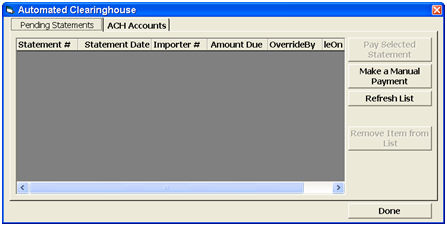
Highlight the desired statement and click the Pay Selected Statement button.
Click Remove Item from List if the statement shows $0.00 due and there are NO entries attached to that statement. If there are entries attached, you still will want to use Pay Selected Statement to transmit a payment of $0.00.
Click Make a Manual Payment to open a blank ACH payment screen
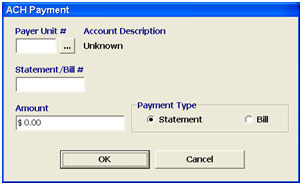
|
Field/Button |
Description |
|
Payer Unit # |
Enter the Payer Unit # (assigned by Customs) for this ACH payment. Click the ellipsis to perform a search. |
|
Statement/Bill # |
Enter the statement or bill # for this payment. |
|
Amount |
Enter the amount of the ACH payment. |
|
Payment Type |
Select whether this payment is for a statement or bill. |
|
OK/Cancel |
Click OK to transmit the ACH payment, or click cancel to exit without transmitting a payment. Check your ABI messages for the acceptance/rejection notification. |
To create/edit your ACH accounts, click the ACH Accounts tab
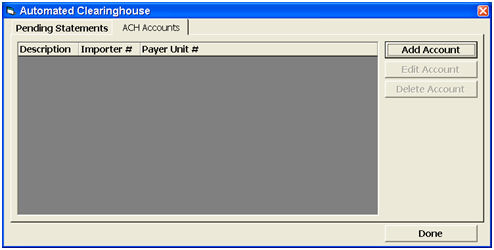
Click Add Account/Edit Account to open the ACH Account screen
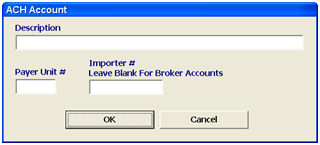
|
Field/Button |
Description |
|
Description |
This will be the name or description by which you will identify this ACH account. This is usually the company name. |
|
Payer Unit # |
Enter that Payer Unit # in this field. |
|
Importer # |
This is where you input the importer’s Tax ID # for this ACH account. Leave this blank if this is for your broker ACH account. |
|
OK/Cancel |
Click to Exit. OK will save changes. |