

Your system can be setup to allow credits, re-bills, and supplemental billings. This is a default that must be activated by our staff. Credit will create a negative billing to cancel out the initial billing. Re-bill will create a new billing to replace a bill that has been credited off. Supplemental bills are for additional billings to be associated to the current transaction.
Select the type of billing that you would like to create on the File menu of the transaction screen.
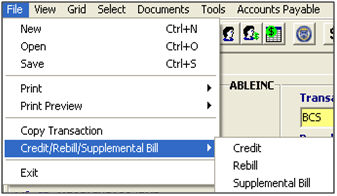
The bill screen will open automatically. Create the bill and save as you normally would.
A new transaction screen will also be created. If you are changing the bill-to party then you must close the billing screen and make that change on the transaction screen.
Highlight the fee that you would like to split, and click Split Fees
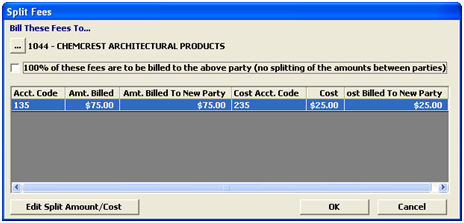
|
Field/Button |
Description |
|
Bill These Fees To |
Click to add a new fee to this billing invoice. This will open a new item in the Add a Fee screen. |
|
100% of these fees are to be billed... |
Click to edit the selected fee. This will open the selected item in the Enter/Edit Fee Amount screen. |
|
Edit Split Amount/Cost |
Click to delete the selected fee from this billing invoice. |
|
OK/Cancel |
Split the selected fee. This will allow you to bill a specific fee (or a portion of the fee) to another bill-to client. |
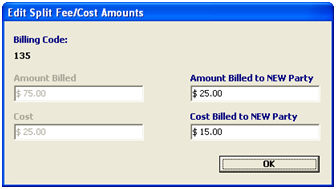
|
Field/Button |
Description |
|
Amount Billed to NEW Party |
Enter the portion of the fee that you would like to bill to the NEW party. The total fee amount is listed in the Amount Billed field. |
|
Cost Billed to NEW Party |
Enter the portion of the cost on this fee, that you’d like to bill to the NEW party. The total cost for this fee will be displayed in the Cost field. |