

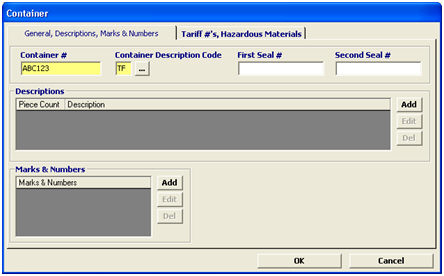
|
Field/Button |
Status |
Description |
|
Container # |
Mandatory |
Enter the container number for this shipment. |
|
Container Description Code |
Mandatory |
Enter the 2 letter container description code, or click the ellipsis to select the code from the pick-list. |
|
First Seal # |
Conditional |
Enter the first seal number for this container. |
|
Second Seal # |
Conditional |
Enter the second seal number for this container. |
|
Add |
Button |
Click to add a new description/mark/number. This will open a new description or a new marks & numbers screen. |
|
Edit |
Button |
Click to edit the selected description/mark/number. This will open the selected item in the applicable screen. |
|
Del |
Button |
Click to delete the selected description/mark/number. |
|
OK/Cancel |
Buttons |
OK will save the container. Cancel will cancel and go back to the main containers/notify parties screen. |
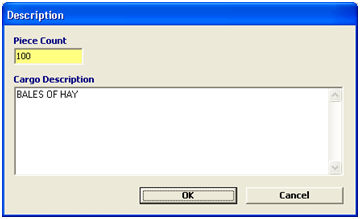
|
Field/Button |
Status |
Description |
|
Piece Count |
Conditional |
Enter the piece count for this container. This should be the number of the smallest exterior packaging unit. This is mandatory for the first description record on each container. |
|
Cargo Description |
Mandatory |
Enter a brief statement regarding the cargo being shipped. This statement should clearly describe the goods. |
|
OK/Cancel |
Buttons |
OK will save the description. Cancel will cancel and go back to the main containers screen. |
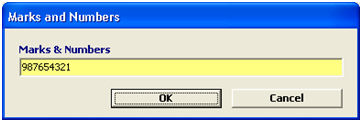
|
Field/Button |
Status |
Description |
|
Marks & Numbers |
Mandatory |
Enter the marks and/or numbers that this shipment contains. These are used to identify the shipment. |
|
OK/Cancel |
Buttons |
OK will save the marks and numbers. Cancel will cancel and go back to the main containers screen. |
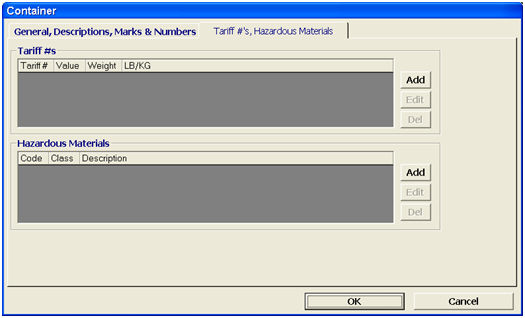
|
Field/Button |
Status |
Description |
|
Add |
Button |
Click to add a tariff number or hazardous material. This will open the new tariff or new hazardous material screen. |
|
Edit |
Button |
Click to edit the selected tariff/hazardous material. This will open the selected item in the applicable screen. |
|
Del |
Button |
Click to delete the selected tariff number or hazardous material. |
|
OK/Cancel |
Buttons |
OK will save the bill of lading. Cancel will cancel and go back to the main bills of lading screen. |
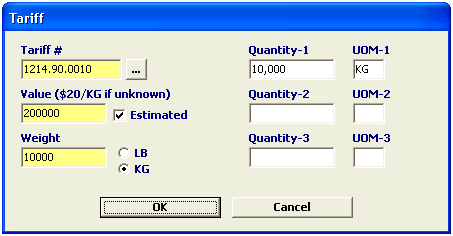
|
Field/Button |
Status |
Description |
|
Tariff # |
Mandatory |
Enter the tariff number for the commodity. You must enter at least 6 digits of this tariff number. This number is required for entry types 62 and 63. You can also click the ellipsis to bring up the Tariff picker. |
|
Value |
Mandatory |
Enter the value for the line. You can estimate the value at $20/KG, if the value is unknown. Check the Estimated checkbox when using an estimated value. |
|
Weight |
Mandatory |
Enter the net weight for this commodity. Check the applicable measurement used. (LB/KG) No decimals or fractions are allowed in this field. |
|
Quantity |
Conditional |
Enter the quantities for the container commodity. |
|
UOM |
Conditional |
Enter the unit of measure for the container commodity quantity. |
|
OK/Cancel |
Buttons |
OK will save the tariff. Cancel will cancel and go back to the main container screen. |
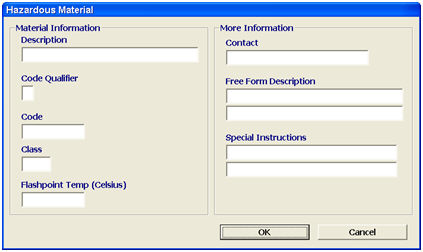
|
Field/Button |
Status |
Description |
|
Description |
Conditional |
Enter the proper shipping name of the material designated as hazardous. |
|
Code Qualifier |
Optional |
Enter the hazardous material code qualifier, which describes the material class. |
|
Code |
Mandatory |
Enter the hazardous material code, which is the ID number assigned to the hazardous material. |
|
Class |
Optional |
Enter the hazardous material class, which identifies the class or division designated for the material in the IMDG code. |
|
Flashpoint Temp. (Celsius) |
Optional |
Enter the flashpoint temperature, which is the lowest temperature at which the vapor of the combustible product will ignite in the air. |
|
Contact |
Optional |
Enter the name and phone number of the contact party, in case of emergency. |
|
Free Form Description |
Conditional |
Enter any additional information related to this shipment. This is where you would enter any additional material names or descriptions. |
|
Special Instructions |
Optional |
Enter any special instructions associated with the product/material. |
|
OK/Cancel |
Buttons |
OK will save the hazardous material. Cancel will cancel and go back to the main container screen. |