

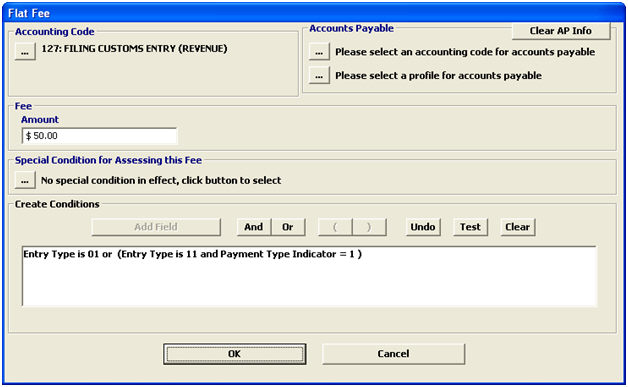
|
Field/Button |
Description |
|
Accounting Code |
Click the ellipsis to choose the accounting code for this fee. |
|
Accounts Payable |
If this fee has payables, you must enter the AP information. Click the first ellipsis to select the account code for the payable amount. Click the second ellipsis to select the profile of the vendor to which payment is being made. |
|
Clear AP Info |
Click to clear the selected accounts payable code and/or profile. |
|
Fee Amount |
Enter the flat fee amount, which will be billed for all transactions that fall under the given conditions. |
|
Special Conditions |
Click the ellipsis to choose a special condition to be considered when billing this fee. This allows you to specify which transactions should have this fee applied. |
|
Create Conditions |
You can use this section to create your own custom/complex conditions to specify which transactions should have this fee applied. The example above would be applied if the entry type is 01, or if the entry type is 11 and the payment type is 1. |
|
OK/Cancel |
OK will save the fee. Cancel will cancel and go back to the fee schedules screen without saving. |