

Click File, New
or the  button to create a new profile
button to create a new profile
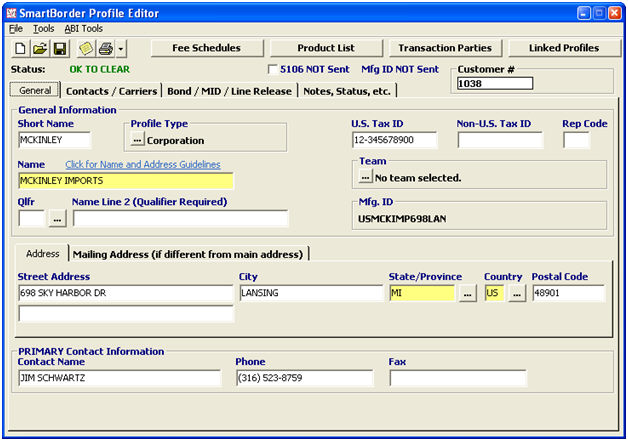
|
Tab/Button |
Description |
|
Click this button to open the fee schedules screen. This is where you will add/edit fee schedules for this client. | |
|
Click this button to open the product list for this client. This is where you can enter product information for this client, that will be pulled into entries upon selection of the product. | |
|
Click this button to add/edit transaction parties associated with this client profile. | |
|
Click this button to manage profile links. Generally this is used to link associated profiles. | |
|
The main tab, this section is where the general client information is entered. This is where you specify name, address, tax ID, primary contact information, etc. | |
|
This tab is where you enter specific types of contacts for the client as well as carriers used by the client. | |
|
This tab contains client bond information, manufacturer information, and products that currently use BRASS/Line Release. | |
|
This tab is where you enter account status information including credit, restrictions, billing instructions, power of attorney, FDA defaults, invoice additions/deductions, and notes. This tab also contains any miscellaneous profile data that is not found in the other tabs. |
Though none of the fields in the profiles module are mandatory, some may be required in order to perform the profile transmissions and queries (ex. name, address, etc.). The system will validate for these fields, but you can still save the profile without these required fields if you desire.