

Click Advanced, Amendments to open the Protest Amendments Menu
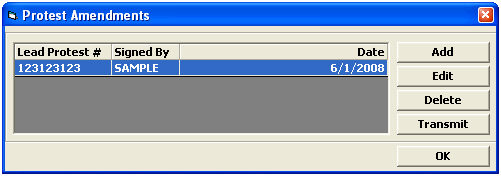
|
Field/Button |
Status |
Description |
|
Add |
Button |
Click to create a new amendment. This will open the Protest Amendments screen. |
|
Edit |
Button |
Click to edit the selected amendment. This will open the selected line item in the Protest Amendments. |
|
Delete |
Button |
Click to delete the selected amendment. |
|
Transmit |
Button |
Click to Transmit the selected amendment. |
|
OK |
Button |
Click to return to the Protest Main Screen. |
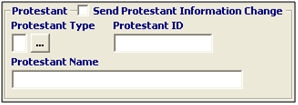
|
Field/Button |
Status |
Description |
|
Send Protestant Info Change |
Checkbox |
Check this box to indicate that changes to the protestant information are being made. |
|
Protestant Type |
Conditional |
Enter the protestant type, or choose from the pick-list by clicking the ellipsis. |
|
Protestant ID |
Conditional |
Enter the 9-13 digit code identifying the protestant. |
|
Protestant Name |
Conditional |
Enter the name of the person or company on whose behalf the protest is filed. |
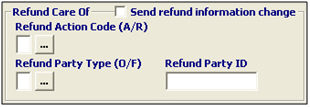
|
Field/Button |
Status |
Description |
|
Send Refund Info Change |
Checkbox |
Check this box to indicate that changes to the refund information are being made. |
|
Refund Action Code (A/R) |
Conditional |
Choose the appropriate action code for this refund, or choose from the pick-list by clicking the ellipsis. |
|
Refund Party Type (O/F) |
Conditional |
Choose the refund party type for this refund, or choose from the pick-list by clicking the ellipsis. |
|
Refund Party ID |
Conditional |
Enter the 11-12 digit code identifying the refund party. |

|
Field/Button |
Status |
Description |
|
Send Address Changes |
Checkbox |
Check this box to indicate that changes to the protestant address is being made. |
|
Address |
Conditional |
Enter the street address of the protestant. |
|
City, State, Zip |
Conditional |
Enter the City, State, and Zip code of the protestant. The city is required in all cases, and the state and zip are required for US/CA addresses. |
|
Country |
Conditional |
Enter the ISO code for the country of the protestant. |
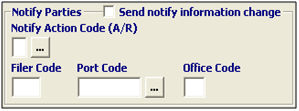
|
Field/Button |
Status |
Description |
|
Send Notify Info Change |
Checkbox |
Check this box to indicate that changes to the notify information are being made. |
|
Notify Action Code (A/R) |
Conditional |
Choose the appropriate action code for this notify change, or choose from the pick-list by clicking the ellipsis. |
|
Filer Code |
Conditional |
Enter the filer code of the substitute party designated to receive the notice of denial. |
|
Port Code |
Conditional |
Enter the processing port of the substitute party designated to receive the notice of denial, or choose from the pick-list by clicking the ellipsis. |
|
Office Code |
Conditional |
Enter the office code of the substitute party designated to receive the notice of denial, or choose from the pick-list by clicking the ellipsis. |
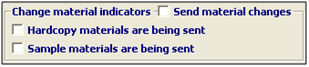
|
Field/Button |
Status |
Description |
|
Send Material Changes |
Checkbox |
Check this box to indicate that changes to the materials sent are being made. |
|
Hardcopy Materials |
Checkbox |
Check this box to indicate that hardcopy materials are being sent. If this was marked on the initial protest, you cannot use the amendment feature to de-select this box. |
|
Sample Materials |
Checkbox |
Check this box to indicate that sample materials are being sent. If this was marked on the initial protest, you cannot use the amendment feature to de-select this box. |

|
Field/Button |
Status |
Description |
|
Application for Further Review |
Checkbox |
Check this box to apply for further review when further review was not requested at the time of the initial protest. |
|
Lead Protest # |
Optional |
Enter the CBP assigned protest number assigned by CBP at the time of initial filing. |
|
Further Review Application Questions |
Conditional |
Enter the answers to the three further review application questions. These questions can be found on the protest main page under Section V. |

|
Field/Button |
Status |
Description |
|
Add |
Button |
Click to add an entry to be withdrawn from the protest. This will open the Protest Withdraw Entries screen. |
|
Edit |
Button |
Click to edit the selected entry. This will open the selected entry in the Protest Withdraw Entries. |
|
Delete |
Button |
Click to delete the selected entry. |

|
Field/Button |
Status |
Description |
|
Port Code |
Conditional |
Enter the port code for this entry, or choose from the pick-list by clicking the ellipsis. |
|
Filer Code |
Mandatory |
Enter the filer code for this entry. |
|
Entry # |
Mandatory |
Enter the entry number that was withdrawn. |
|
Date of Entry |
Conditional |
Enter the date of the entry, or click the drop-down to select the date from the calendar. |
|
Date of Liquidation |
Conditional |
Enter the date of liquidation for this entry, or click the drop-down to select the date from the calendar. |
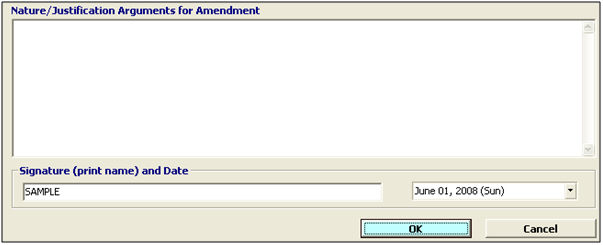
|
Field/Button |
Status |
Description |
|
Nature/Justification Arguments for Amendment |
Mandatory |
Enter the statement of the nature and justification for the objection raised by the amendment set forth distinctly and specifically with response to each category, payment, claim, decision, or refusal. This is also used for the statement of criterion for further review. |
|
Signature & Date |
Mandatory |
Enter the name of the protestant, or the party filing the protest on behalf of the protestant. Enter the date, or select from the drop-down. |
|
OK/Cancel |
Buttons |
OK will save the protest amendment. Cancel will cancel and go back to the Protest screen without saving. |
You can click Validation Tool on this screen to check this amendment for errors