

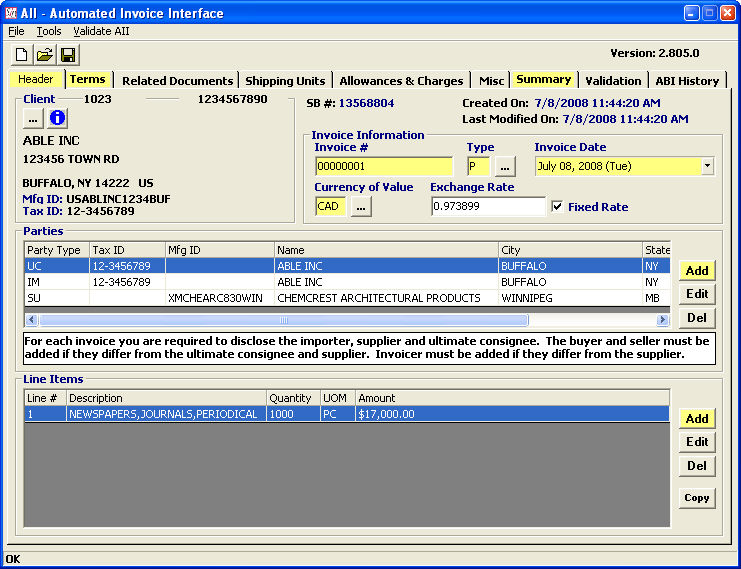
|
Field/Button |
Status |
Description |
|
Client |
Mandatory |
Choose the customer for this transaction. Click the ellipsis and choose the client from the pick-list. You can view the client’s profile by clicking the information button, after choosing the client. |
|
Invoice # |
Mandatory |
Enter the invoice number for the invoice being transmitted electronically. The only valid characters for this number are alpha, numeric, and dash (-) |
|
Invoice Type |
Mandatory |
Enter the code representing the invoice type, or choose from the pick-list by clicking the ellipsis. |
|
Invoice Date |
Mandatory |
Enter the date of the invoice, or click the drop-down to select from the calendar. |
|
Currency/Exchange Rate |
Mandatory |
Enter the currency of value for this AII transaction, or choose from the pick-list by clicking the ellipsis. The exchange rate will auto-fill from the currency, but you can manually update this value if desired. Check the Fixed Rate box to lock in the entered exchange rate. |
|
Add |
Button |
Click to add a new party or line item to this AII. This will open a new item in the appropriate screen. |
|
Edit |
Button |
Click to edit the party or line item. This will open the selected item in the appropriate screen. |
|
Del |
Button |
Click to delete the selected party or line item. |
|
Copy |
Button |
Click to copy the data from the selected line to a new line item. |
Add/Edit a party using the AII Parties screen
Add/Edit AII line items using the AII Line Items screen
After completing the Header Tab, move on to the Terms Tab.