

To access the AII Module click the Electronic Invoice (AII) link on the Main Page:
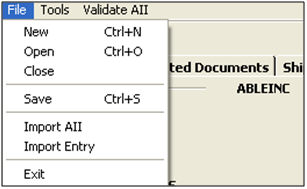
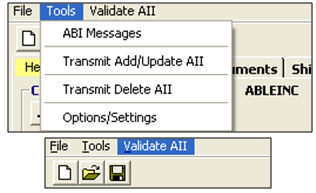
|
Menu Option |
Description |
|
File - New |
Create a new AII transaction. |
|
File - Open |
Open a saved AII transaction. You can open the transaction by invoice number or CNI number, or you can search the grid for the desired transaction. |
|
File - Close |
Close the current AII. This will open the AII grid/quick open screen so that you can open another AII. |
|
File - Save |
Save the current AII transaction. |
|
File - Import AII |
Import data from a previously completed AII transaction. This will open the grid, where you can search for and select the desired AII. |
|
File - Import Entry |
Import data from a previously completed entry. This will allow you to perform the ”Create AII from Entry” function from within the AII module. |
|
File - Exit |
Close the current AII transaction, and exit the AII module. |
|
Tools - ABI Messages |
Open the main ABI message browser, where you can search/view ABI messages associated with all transactions. |
|
Tools - Transmit Add/Update AII |
Transmit the current AII transaction to customs. |
|
Tools - Transmit Delete AII |
Transmit a Delete transmission for the current AII transaction. This will delete the AII from Customs. |
|
Tools - Options/ Settings |
Open the Options/Settings screen, where you can activate options and settings. You can also enter AII defaults on this screen, which will be automatically entered on each new AII. |
|
Validate AII |
Open the validation screen, and validate that your AII is free of errors, prior to transmitting your AII data. These validations also run automatically upon saving. |
Check the box to activate any desired functional options in the Options tab

Click the Defaults tab to set values that will default on every new AII that you create
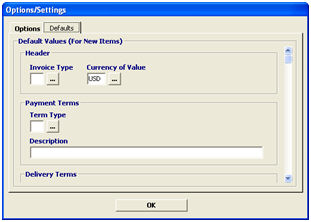
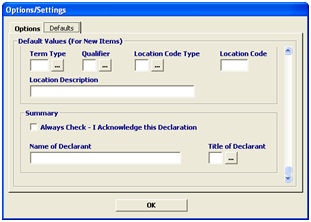
Now that you're familiar with the basics of the AII module, you're ready to begin Creating an Electronic Invoice.