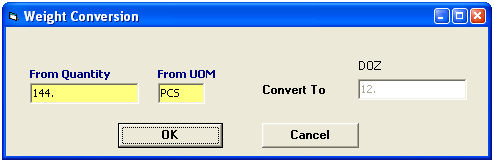The ABI application features a weight/measurement conversion list. This feature allows managers to edit the records in this list, add any standard conversions that aren’t currently in this list, or create custom conversion records.
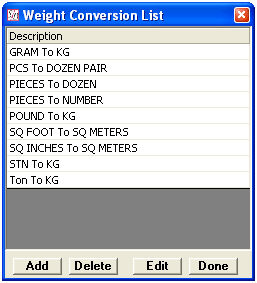
|
Field/Button |
Status |
Description |
|
Add |
Button |
Click to create a new conversion. This will open the Add/Edit Weight Conversion screen. |
|
Edit |
Button |
Click to edit the selected conversion. This will open the selected billing note in the Add/Edit Weight Conversion screen. |
|
Del |
Button |
Click to delete the selected conversion. |
|
Done |
Button |
Click to close this screen and return to the System Administration menu. |
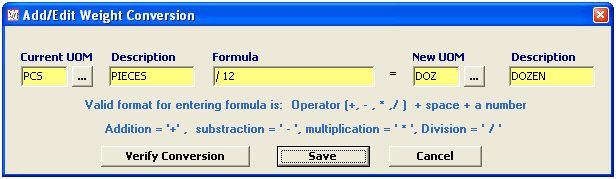
|
Field/Button |
Status |
Description |
|
Current UOM |
Mandatory |
Enter the unit of measure to be converted, or you can choose from the pick-list by clicking the ellipsis. |
|
Description |
Mandatory |
Enter the description for this UOM. For custom conversions, you can use this to specify, when the exact UOM code is not found in the UOM list. |
|
Formula |
Mandatory |
Enter the formula for the conversion. You first enter the operator, then a space, and finally the number. The valid list of operators is Addition [+], Subtraction [–], Multiplication [*], and Division [/] |
|
New UOM |
Mandatory |
Enter the resulting unit of measure, or you can choose from the pick-list by clicking the ellipsis. |
|
Description |
Mandatory |
Enter the description for this new UOM. For custom conversions, you can use this to specify, when the exact UOM code is not found in the UOM list. |
|
Verify Conversion |
Button |
Click this button to run the a conversion verification (see image below). |
|
Save/Cancel |
Buttons |
Save will save the conversion. Cancel will cancel and go back to the Weight Conversion List without saving. |
Click Verify Conversion to test your created conversion: