

The AMS Equipment Inventory is used to enter data for filing empty containers and/or equipment.
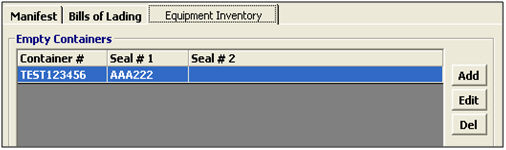
|
Field/Button |
Status |
Description |
|
Add |
Button |
Click to create an empty container record. This will open the empty container/equipment screen. |
|
Edit |
Button |
Click to edit the selected empty container record. This will open the selected record in the empty container/equipment screen. |
|
Del |
Button |
Click to delete the selected record. |
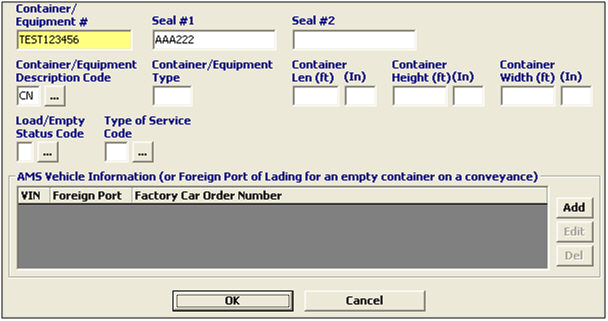
|
Field/Button |
Status |
Description |
|
Container/ Equipment # |
Mandatory |
Enter the valid container/equipment number for this bill of lading. This must reflect the number exactly as it appears on the container. Enter NC for non-containerized freight. This number (or NC) cannot be duplicated within the same bill. |
|
Seal # |
Conditional |
Enter a valid exporter/carrier seal number associated with this container/equipment. |
|
Description Code |
Mandatory |
Enter the code describing the type of container or equipment used for this shipment, or choose from the pick-list by clicking on the ellipsis. |
|
Container/ Equipment Type |
Conditional |
Enter the code identifying the type of container/equipment. This can be used in lieu of the container dimensions. |
|
Container Dimensions |
Conditional |
Enter the length, height, and width of the container in inches and feet. |
|
Load/Empty Status Code |
Optional |
Enter the code which specifies the loaded condition of the transportation equipment, or choose from the pick-list by clicking on the ellipsis. |
|
Type of Service Code |
Conditional |
Enter the code specifying the extent of transportation service required, or choose from the pick-list by clicking on the ellipsis. |
|
Add |
Button |
Click to create an AMS Vehicle record. This will open the AMS Vehicle screen. |
|
Edit |
Button |
Click to edit the selected AMS Vehicle record. This will open the selected record in the AMS Vehicle screen. |
|
Del |
Button |
Click to delete the selected record. |
|
OK/Cancel |
Buttons |
Click OK to save the empty container record and return to the equipment inventory screen. Click Cancel to exit without saving. |
Once you’ve completed your AMS data, move on to Completing an AMS Transaction