

This tab is available for ABI & CAFES in-bond transactions

|
Field/Button |
Status |
Description |
|
Value of $20/Kilo if Unknown |
Mandatory |
Enter the value of the in-bond movement. You can estimate the value at $20/KG, if the value is unknown. Check the Estimated checkbox when using an estimated value. Use the currency conversion tool by clicking the ellipsis. |
|
Lloyds Vessel Code |
Optional |
Enter the Lloyds Vessel Code, if applicable. |
|
Voyage/Trip # |
Mandatory |
Enter the Voyage number or the Trip number. For truck shipments, enter a 1 into this field. |
|
Add |
Button |
Click to create a new bill of lading. This will open the Bill of Lading screen. |
|
Edit |
Button |
Edit the selected bill of lading. This will open the selected bill of lading in the Bill of Lading screen. |
|
Del |
Button |
Delete the selected bill of lading. |
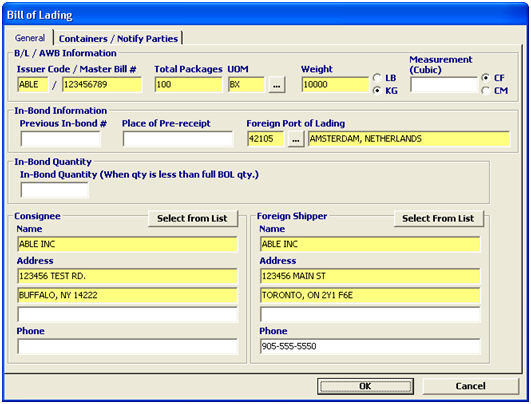
|
Field/Button |
Status |
Description |
|
Issuer Code |
Mandatory |
Enter the SCAC for the party who issued the bill of lading, or click the ellipsis to search for the SCAC. This will default from the Header screen. |
|
Master Bill # |
Mandatory |
Enter the master bill number, also referred to as the pro # or the bill of lading number for the shipment. No spaces/hyphens are allowed in this field. |
|
Total Packages |
Mandatory |
Enter the total number of pieces indicated on the manifest. |
|
UOM |
Mandatory |
Enter the unit of measure for the package quantity entered, or click the ellipsis to select the UOM from the list. This should be the manifested unit of measure for the piece count. |
|
Weight |
Mandatory |
Enter the gross weight of the shipment. Check the applicable measurement used. (LB/KG) No decimals or fractions are allowed in this field. |
|
Measurement (Cubic) |
Optional |
Enter the measurement of the shipment in cubic feet or meters, if applicable. Choose either cubic feet (CF) or cubic meters (CM). |
|
Previous In-Bond # |
Conditional |
Enter the previous bond information, if applicable. |
|
Place of Pre-Receipt
|
Optional |
Enter the city/country where the goods where the pre-carrier took possession of the cargo. |
|
Foreign Port of Lading |
Mandatory |
Enter the code for the foreign port where the goods were loaded onto the importing conveyance for export to the United States. If you choose this port from the pick-list, then the port name will default. This will also default from the Header screen. |
|
In-Bond Quantity |
Optional |
Enter the in-bond quantity. This is only used when the quantity being shipped is less than the full BOL quantity. |
|
Consignee Name/ Address Phone # |
Mandatory |
Enter the name and address of the consignee. The consignee can also be the party arranging for disposition of the shipment at the port of destination. The phone number is mandatory, if available. |
|
Foreign Shipper Name/Address/ Phone # |
Mandatory |
Enter the name and address of the foreign shipper. This is the foreign party that is shipping the merchandise. The phone number is mandatory, if available. |
|
Select from List |
Button |
Click to select the party from the pick-list. This information will be pulled from the party’s profile. |
|
OK/Cancel |
Buttons |
OK will save the bill of lading. Cancel will cancel and go back to the main bills of lading screen. |
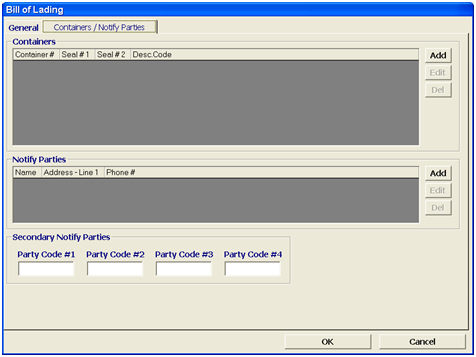
|
Field/Button |
Status |
Description |
|
Add |
Button |
Click to add a container/notify Party. This will open the new container or new notify party screen. |
|
Edit |
Button |
Click to edit the selected container/notify party. This will open the selected item in the applicable screen. |
|
Del |
Button |
Click to delete the selected container/notify party. |
|
Secondary Notify Parties |
Optional |
Enter the Secondary notify parties (SNP). This Party Code can be the SCAC of a carrier, or an alpha-numeric code constructed from the port code, filer code, and office code for a broker. |
|
OK/Cancel |
Buttons |
OK will save the bill of lading. Cancel will cancel and go back to the main bills of lading screen. |
Add/Edit a Container using the Container Screen
Add/Edit a Notify Party using the Notify Parties Screen
After completing the BOL/Containers tab, move on to the CF-7512 Footer Tab.