

When you click Open In-Bond Document, the In-Bond (CF-7512) Main Screen will open:
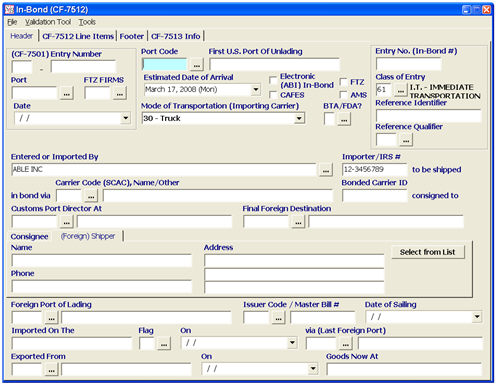
The main tab or header is the section where the port, importer, and consignee information is entered. This is also where the main in-bond information (bond number, class of entry, etc.)
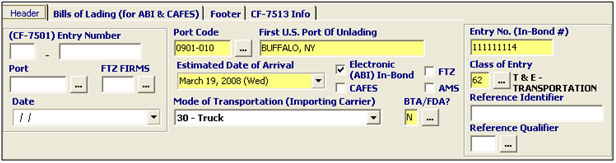
If the shipment(s) was previously entered (in-bond, consumption, or warehouse entry) then you must enter the CF-7501 Entry Number, Port, FTZ Firms, and Date (where applicable)
|
Field/Button |
Status |
Description |
|
Port Code |
Mandatory |
Enter the district/port code for the port of unlading. This 7 digit port code can be selected from the pick-list by clicking the ellipsis. |
|
First US Port of Unlading |
Mandatory |
Enter the first US port of unlading. This will auto-fill from your selection in the Port Code field. |
|
Estimated Date of Arrival |
Mandatory |
Enter the anticipated date of arrival at the port of unlading. Today’s date will default, but you can enter another date or select the date from drop-down. |
|
Electronic (ABI) In-Bond |
Checkbox |
Check this box if you are preparing an electronic in-bond, to be transmitted in ABI. This will force most conditional fields to be mandatory. |
|
CAFES |
Checkbox |
Check if this in-bond is to be transmitted in CAFES (Customs Automated Forms Entry System). |
|
AMS/FTZ |
Checkboxes |
Check the applicable boxes, as necessary. Check AMS if this is an AMS in-bond. Check FTZ if this shipment is being bonded from a foreign trade zone. |
|
Mode of Transportation |
Mandatory |
Select the appropriate mode of transportation of the importing carrier from the drop-down menu. The default MOT is truck (30). |
|
BTA/FDA? |
Mandatory |
Enter/Choose Y or N. This indicates whether or not Food and Drug Administration/Bioterrorism Act reporting is required for this in-bond. |
|
Entry No. (In-Bond #)
|
Mandatory |
Enter the in-bond number for this transaction. This is the number that is used to identify this in-bond with customs. The system will also automatically assign a new in-bond number if you are setup for this feature. |
|
Class of Entry |
Mandatory |
Enter/Choose the ACS code identifying the in-bond type. You can choose between Immediate Transportation (type 61), Transportation & Exportation (type 62), or Immediate Transportation (type 63). The other classes are not valid if the bond is to be transmitted electronically. |
|
Reference Identifier |
Conditional |
Enter the reference identifier for this shipment. This is the number that is associated with the reference qualifier. You would use this field for foreign entry number, for the US-Mexico border. Mandatory in some cases to report data related to border security and homeland defense. |
|
Reference Qualifier |
Conditional |
Enter/Choose the reference qualifier for the previously entered reference identifier. Examples of this are customer order #, bill of lading #, etc. |

|
Field/Button |
Status |
Description |
|
Entered or Imported By |
Conditional |
Enter the importing/entering party. You can click the ellipsis to choose it from the pick-list or search for the party’s profile. This party should be either the importer or the party requesting the bond, such as the carrier. |
|
Importer/IRS # |
Conditional |
Enter the importer #/IRS #/Tax ID for the importing/entering party. This will default from the profile if you chose this party from the pick-list. |
|
In-Bond Via |
Mandatory |
Enter the Carrier Code (SCAC) and the Carrier Name to identify the bonded carrier. The name will default if you select the SCAC from the pick-list. |
|
Bonded Carrier ID |
Mandatory |
Enter the Tax ID for the bonded carrier. Valid formats are: NN-NNNNNNNXX (IRS #), YYDDPP-NNNNN(CBP Assigned #), or NNN-NN-NNNN (Social Security #) |
|
Customs Port Director At |
Mandatory |
Enter the port code for the destination port. This can also be chosen from the pick-list by clicking the ellipsis. This is the port of termination for an IT bond, the port of export for a T&E, and the port of arrival for an IE bond. The port name will default if you choose the code from the pick-list. |
|
Final Foreign Destination |
Conditional |
Enter the port code for the final destination. This can also be chosen from the pick-list by clicking the ellipsis. This is the schedule K code representing the foreign port of destination for IE and T&E bonds. Not required for IT bonds. The port name will default if you choose the code from the pick-list. |

|
Field/Button |
Status |
Description |
|
Consignee/Foreign Shipper |
Tabs |
Select the tab for the party which you’d like to enter name/address information. |
|
Name/Address/Phone |
Conditional |
Enter the name and address of the consignee/shipper. The consignee can also be the party arranging for disposition of the shipment at the port of destination. The phone number is not required |
|
Select from List |
Button |
Click to select the party from the pick-list. The information will be pulled from the party’s profile. |

|
Field/Button |
Status |
Description |
|
Foreign Port of Lading |
Mandatory |
Enter the code for the foreign port where the goods were loaded onto the importing conveyance for export to the United States. If you choose this port from the pick-list, then the port name will default. |
|
Issuer Code |
Mandatory |
Enter the SCAC for the party who issued the bill of lading. You can also choose the SCAC from the pick-list by clicking the ellipsis. When the FTZ checkbox is selected, this is the SCAC. |
|
Master Bill # |
Conditional |
Enter the master bill number, also referred to as the pro # or the bill of lading number for the shipment. No spaces/hyphens are allowed in this field. |
|
Date of Sailing |
Conditional |
Enter the date of sailing or choose this date from the drop-down. This is required for vessel shipments. |
|
Imported on the |
Mandatory |
Enter the name of the importing vessel/conveyance. This is required for vessel shipments, but you can enter “truck” for truck shipments. |
|
Flag |
Mandatory |
Enter the ISO code for the flag country of the importing vessel, or choose this from the pick-list by clicking the ellipsis. |
|
On |
Conditional |
Enter the date of arrival, or choose it from the drop-down menu. This is the date of arrival at the first US port of unlading. |
|
Via (last foreign port) |
Conditional |
Enter the port code for the last foreign port, or choose this from the pick-list by clicking the ellipsis. If you choose from the pick-list, port name will default. |
|
Exported From |
Conditional |
Enter the port code for the port of export, or choose this from the pick-list by clicking the ellipsis. This can be the same as the foreign port of lading. If you choose from the pick-list, the port name will default. |
|
On |
Conditional |
Enter the date of export, or choose it from the drop-down menu. This is the date that the goods were exported. |
|
Goods Now At |
Conditional |
Enter the FIRMS code and the name of the location of the merchandise. Customs must know the location. |
After completing the Header Tab, move on to the Bills of Lading Tab.
Once you’ve completed your In-bond data, move on to Completing an In-Bond.